Discover effective solutions to fix your computer screen when it won’t turn on. Follow our step-by-step troubleshooting guide.



Sayfa İçerikleri
Toggle
Dealing with a computer screen that refuses to turn on can be quite frustrating. This common issue might arise from various hardware or software problems. Understanding the underlying causes and solutions can be immensely helpful when faced with this challenge.

We hope the following suggestions will help you resolve your screen problems. If the issue persists after following these steps, professional assistance may be necessary. Now, let’s explore these solutions.
First, ensure your monitor is functioning correctly. Disconnect it from the computer and power it on and off. If it displays any information, your monitor is likely working fine.
Verify that your computer has fully shut down and restarted. Problems with power-saving modes like sleep or hibernation can cause issues. Hold the power button for 3-5 seconds to force a shutdown, then power it back on.

If you hear beeps from your computer, these could indicate specific problems. Refer to your motherboard’s manual for beep code meanings.

Resetting the BIOS memory will revert settings to factory defaults. You can do this by removing and reinserting the CMOS battery on the motherboard.

Ensure the power supply voltage switch is correctly set. An incorrect setting can prevent the screen from displaying properly.

Remove and reseat all data and power cables, RAM, video card, processor, etc., inside the computer. This can resolve a variety of issues.
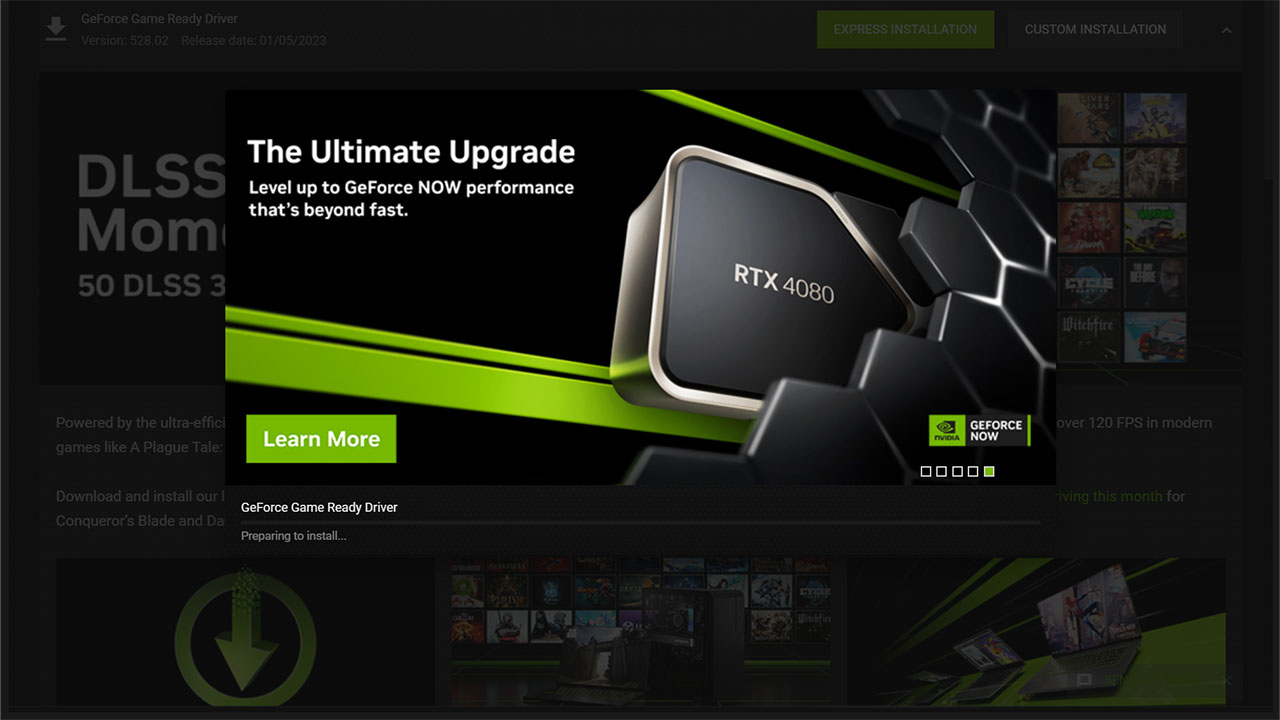
If the computer’s lights are on and fans are running, but there’s no display, the power supply might be at fault. Test the power supply and replace it if necessary.

Boot the computer with only essential hardware to pinpoint problematic components. Remove non-essential peripherals like speakers, keyboard, mouse, and USB devices.

Outdated or corrupt video card drivers can cause display issues. Ensure your drivers are up-to-date and install the latest version.
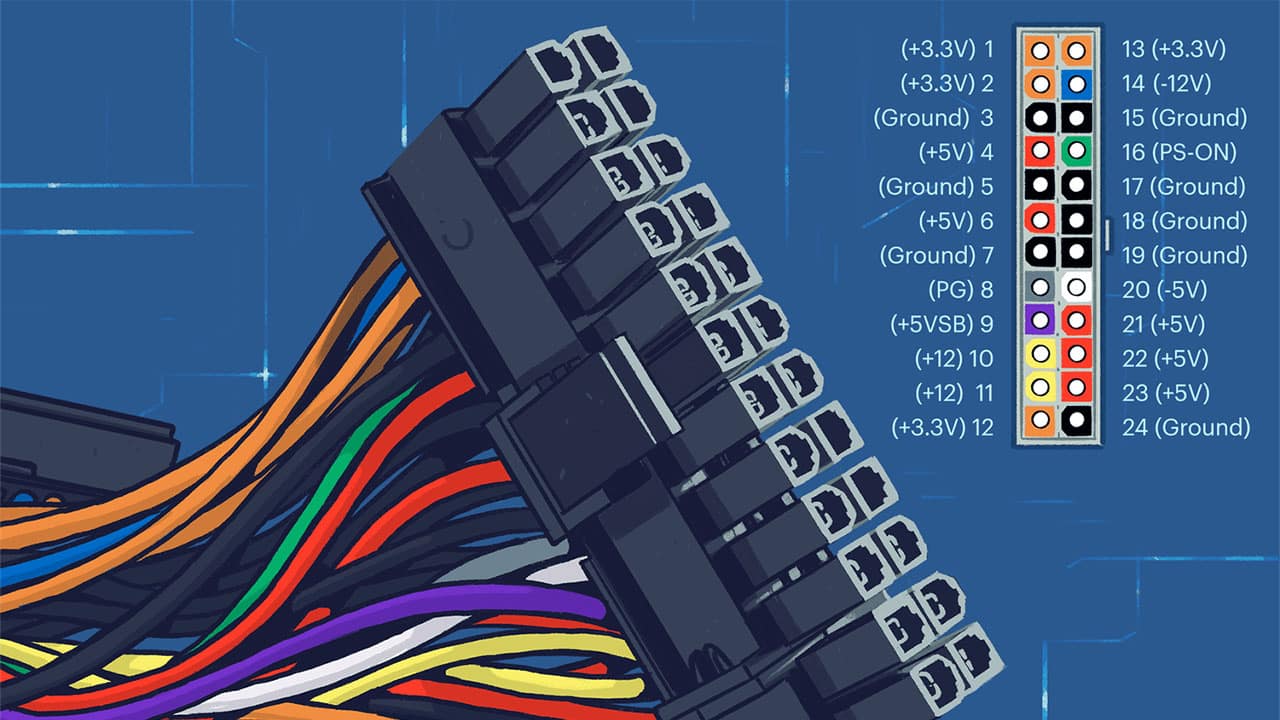
Using known working spare parts, replace each hardware component one at a time to identify the faulty component.
If these physical solutions don’t resolve the issue, consider software-based fixes:
By following these steps, you can troubleshoot your computer screen issues. If the problem persists, consider visiting a computer repair shop or contemplating a new purchase. Share your experiences in the comments section below, especially if a particular solution worked for you.


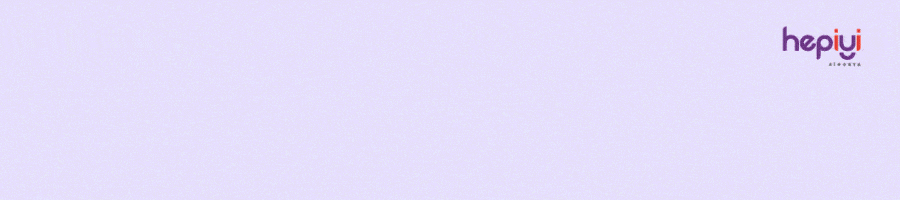



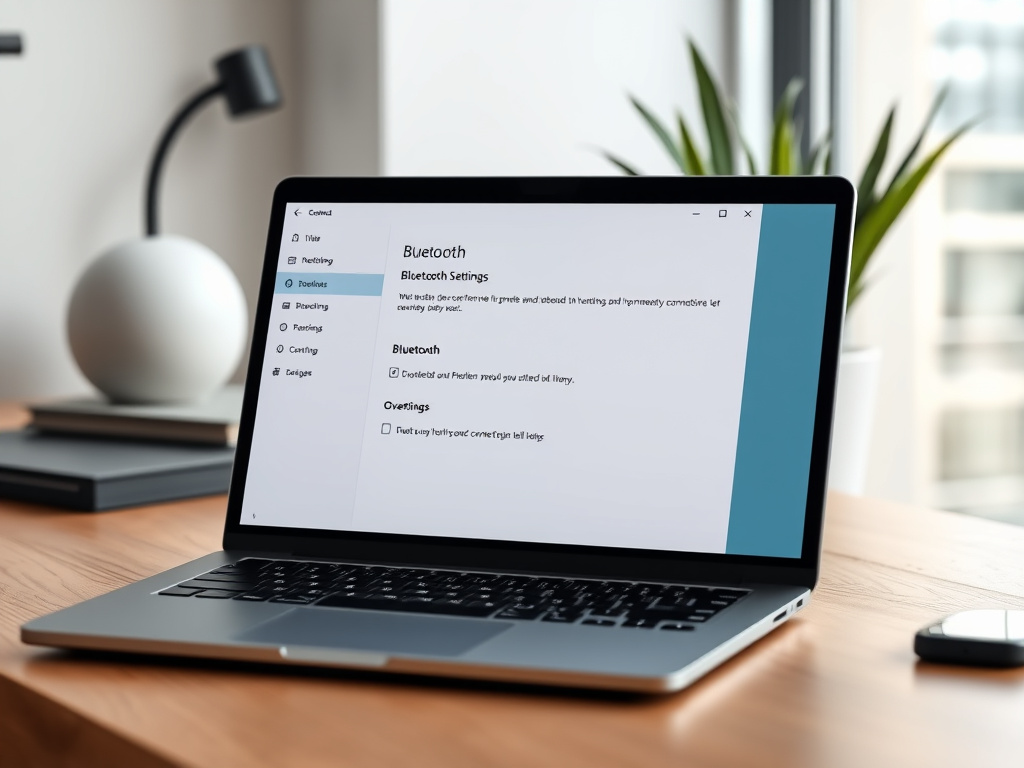














Sigortahaber.com, sigorta sektöründeki en güncel haberleri, analizleri ve gelişmeleri tarafsız bir bakış açısıyla sunan bağımsız bir haber platformudur. Sigorta profesyonellerine, acentelere ve sektöre ilgi duyan herkese doğru, hızlı ve güvenilir bilgi sağlamayı amaçlıyoruz. Sigortacılıktaki yenilikleri, mevzuat değişikliklerini ve sektör trendlerini yakından takip ederek, okuyucularımıza kapsamlı bir bilgi kaynağı sunuyoruz.
Yorum Yap