

With the release of Windows 11 24H2, BitLocker or Device Encryption is now automatically activated by default, extending its reach beyond just the Pro versions to include systems with Home installations as well. This change has sparked a wave of concern among users.
Microsoft’s Unexpected Move
Microsoft has enabled BitLocker without providing prior notification to users. Although BitLocker is known to potentially impact drive performance and speed, the more pressing issue is the risk of data loss. BitLocker is activated automatically when logging into a Microsoft account, yet the company fails to alert users about this change. For many, losing access to their Microsoft account could equate to losing their data.
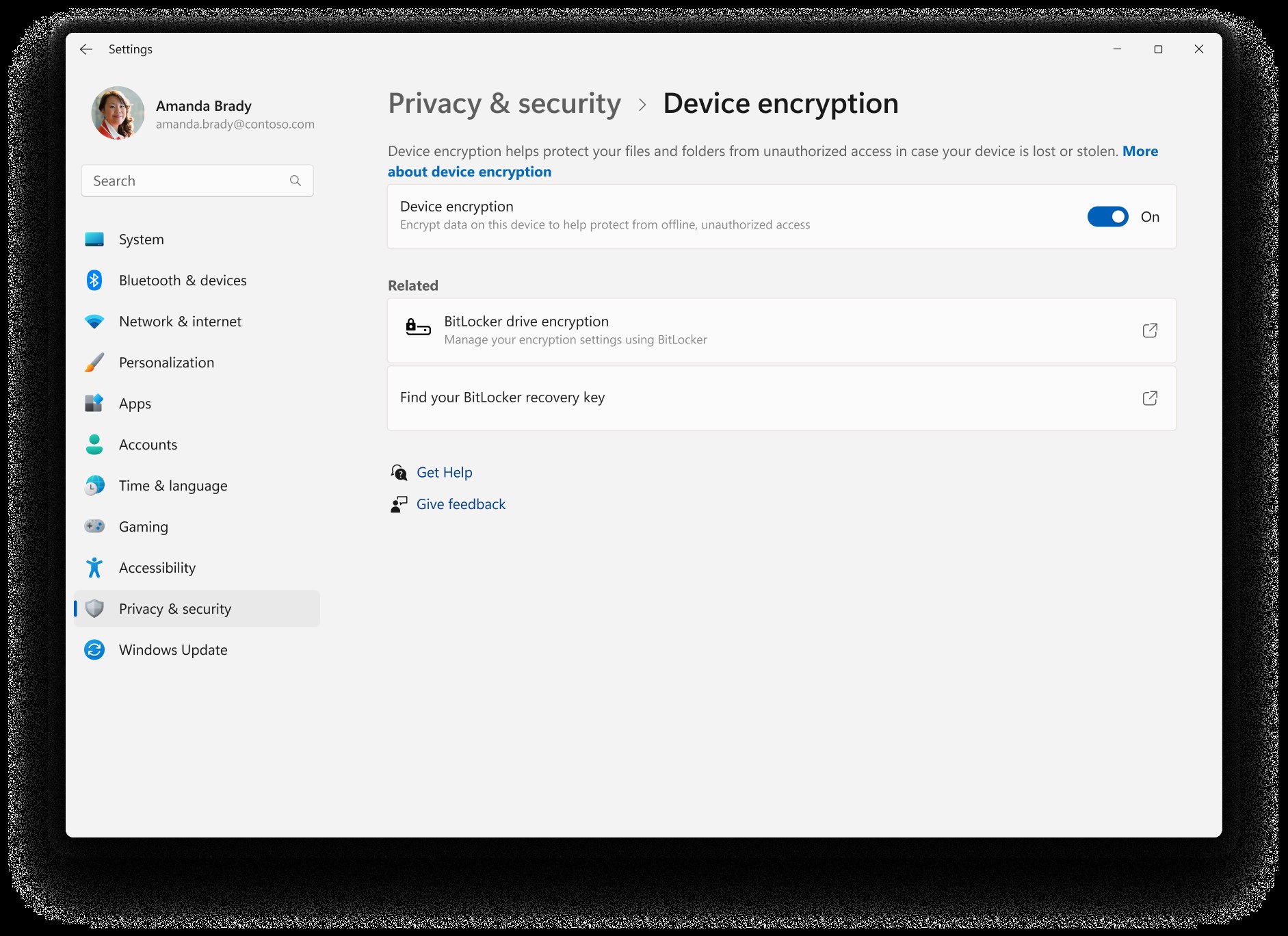
Data Recovery and Disabling Encryption
While BitLocker recovery keys can be backed up and retrieved, and the encryption can be disabled during the operating system installation using tools like Rufus, Microsoft still needs to provide clear warnings to users.
Disabling BitLocker Encryption in Windows 11
To turn off BitLocker encryption in Windows 11, users can navigate to the Settings app and select Device encryption under the Privacy & Security section. This allows them to view the BitLocker recovery key and manage encryption settings.
SİGORTA
1 gün önceSİGORTA
1 gün önceSİGORTA
1 gün önceSİGORTA
2 gün önceSİGORTA
3 gün önceBİLGİ
5 gün önceSİGORTA
6 gün önceSİGORTA
9 gün önceSİGORTA
14 gün önceSİGORTA
16 gün önce 1
DJI Mini 5: A Leap Forward in Drone Technology
20200 kez okundu
1
DJI Mini 5: A Leap Forward in Drone Technology
20200 kez okundu
 2
xAI’s Grok Chatbot Introduces Memory Feature to Rival ChatGPT and Google Gemini
14211 kez okundu
2
xAI’s Grok Chatbot Introduces Memory Feature to Rival ChatGPT and Google Gemini
14211 kez okundu
 3
7 Essential Foods for Optimal Brain Health
13052 kez okundu
3
7 Essential Foods for Optimal Brain Health
13052 kez okundu
 4
Elon Musk’s Father: “Admiring Putin is Only Natural”
12908 kez okundu
4
Elon Musk’s Father: “Admiring Putin is Only Natural”
12908 kez okundu
 5
Minnesota’s Proposed Lifeline Auto Insurance Program
10773 kez okundu
5
Minnesota’s Proposed Lifeline Auto Insurance Program
10773 kez okundu
Sigorta Güncel Sigorta Şikayet Güvence Haber Hasar Onarım Insurance News Ajans Sigorta Sigorta Kampanya Sigorta Ajansı Sigorta Sondakika Insurance News