Learn how to fix Valorant’s Secure Boot error on Windows 11 with our step-by-step guide, ensuring smooth gameplay without interruptions.

Sayfa İçerikleri
ToggleTo run Valorant on your computer, it is crucial to meet the minimum system requirements, especially concerning the Secure Boot and Trusted Platform Module (TPM) 2.0 features. These features are critical for ensuring Windows 11 launches programs with a high-security standard. Riot Games’ anti-cheat software, Vanguard, mandates these features to assess the computer’s security status.

Secure Boot is a security protocol designed to prevent unauthorized software from loading during the computer’s startup process. It ensures that your device boots using only trusted software, developed to protect against malware and unauthorized code execution.
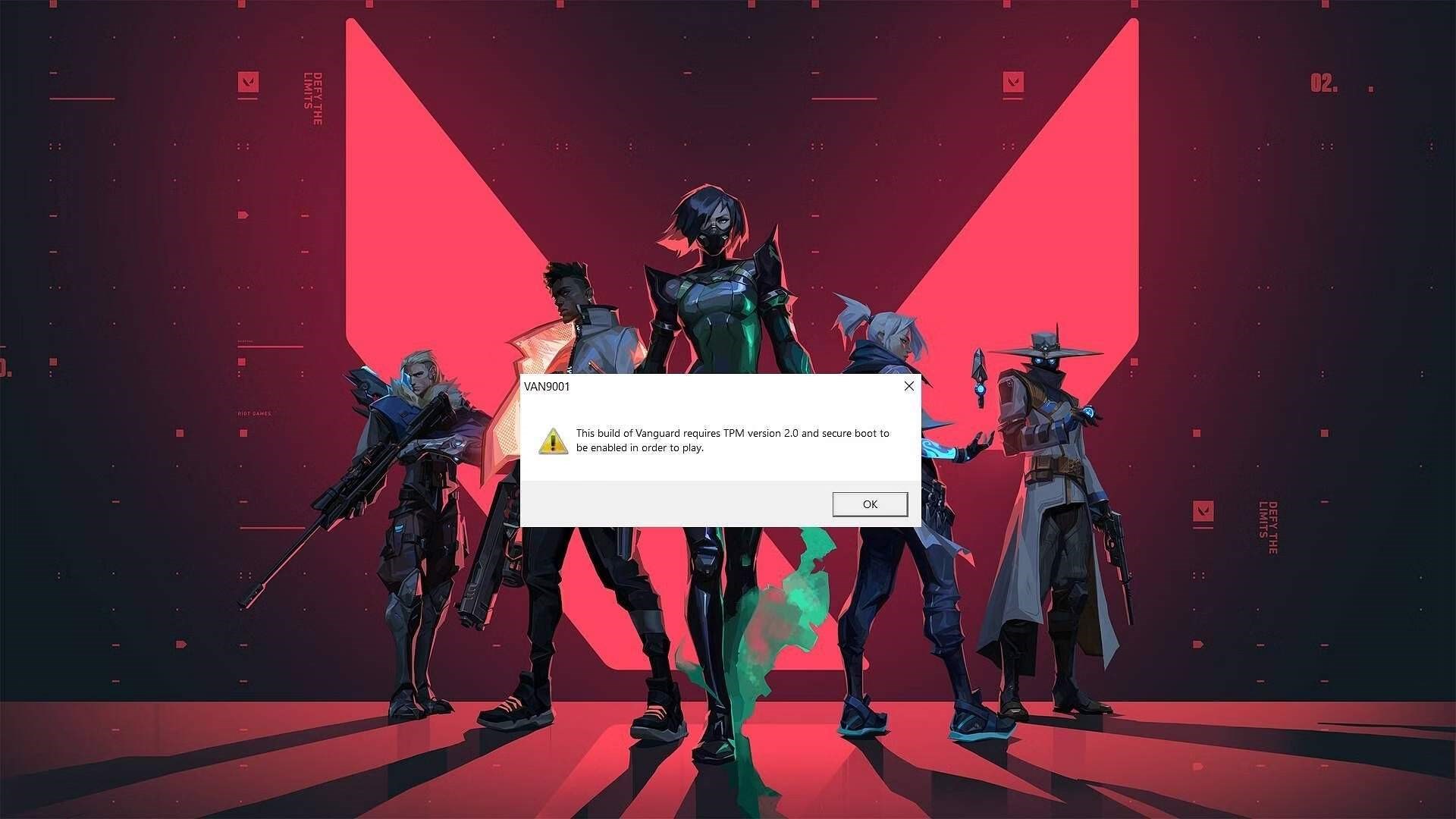
Activating Secure Boot offers enhanced protection against malware and rootkits, which can take over a device. It restricts unauthorized changes during the boot process, contributing to a more secure computing environment.
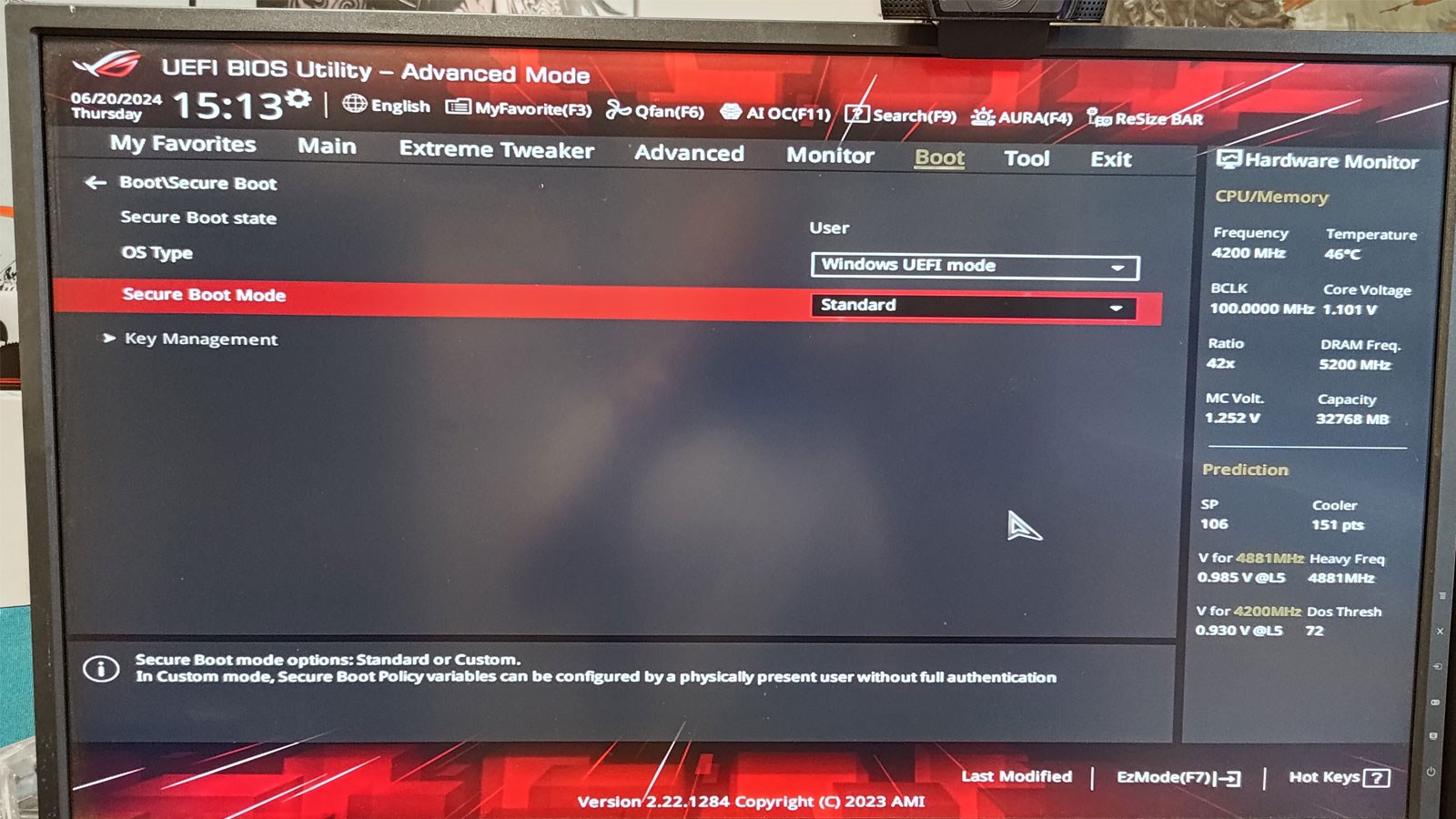
Disabling Secure Boot during system startup leaves your computer vulnerable, as it cannot verify the digital signature of the operating system. This makes the system more susceptible to rootkits and bootkits. However, Secure Boot may occasionally cause compatibility issues with certain drivers or updates, or hinder access to recovery options, prompting some users to disable it.
If Secure Boot or TPM 2.0 is disabled on your Windows 11 machine, Valorant will not start, resulting in error codes like VAN9001, VAN9003, or VAN: RESTRICTION. The error message “Your account does not meet the following requirements: secure boot enabled” or “This build of Vanguard requires TPM version 2.0 and secure boot to be enabled” may appear.
To address the Secure Boot error in Valorant, follow these steps:
If Secure Boot is grayed out, it may be due to an unset administrator password. A BIOS factory reset can often resolve this. Once Secure Boot is enabled, ensure TPM is also active by typing “tpm.msc” in the Windows search. If TPM is unsupported or disabled, you will see “Cannot find compatible TPM“. If supported, it will display “Ready to use TPM“.
The simplest way to toggle Secure Boot is through the UEFI/BIOS settings. Follow these steps to turn Secure Boot on or off:
To verify if Secure Boot is enabled without accessing BIOS, follow these instructions:


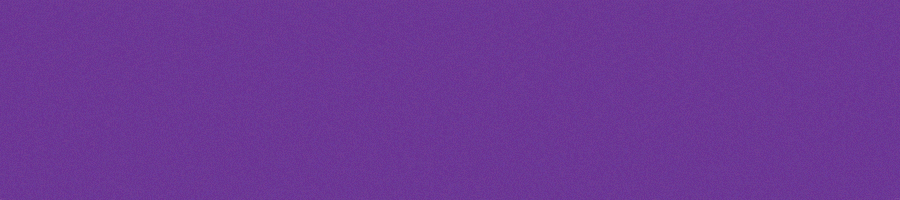




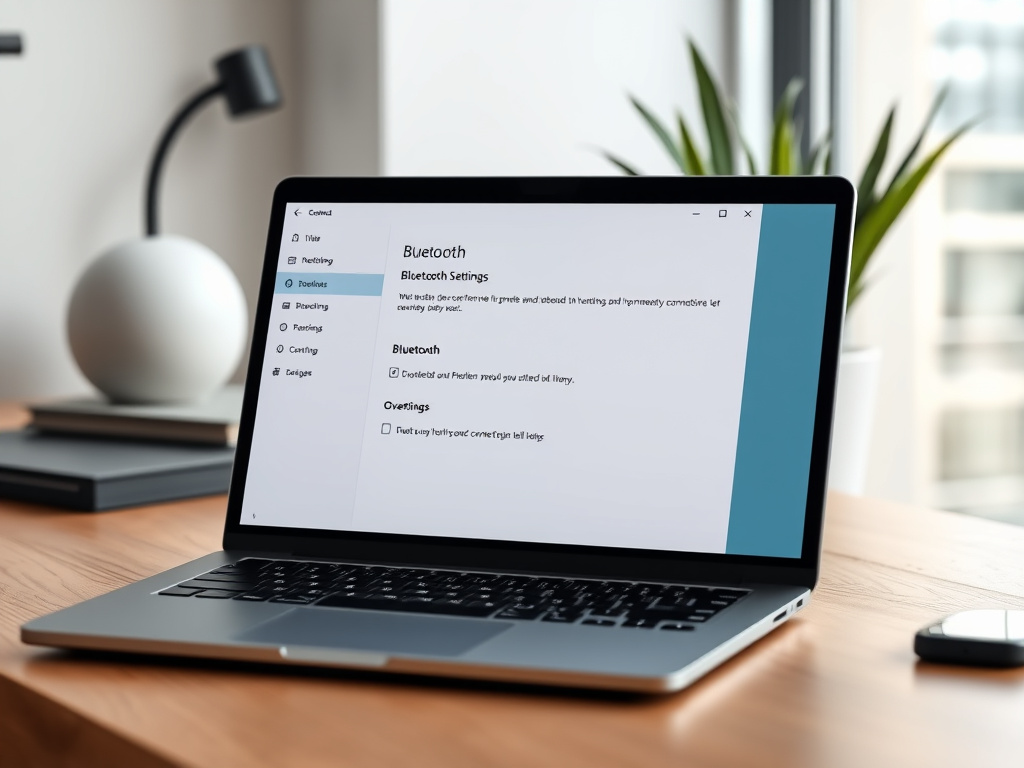














Sigortahaber.com, sigorta sektöründeki en güncel haberleri, analizleri ve gelişmeleri tarafsız bir bakış açısıyla sunan bağımsız bir haber platformudur. Sigorta profesyonellerine, acentelere ve sektöre ilgi duyan herkese doğru, hızlı ve güvenilir bilgi sağlamayı amaçlıyoruz. Sigortacılıktaki yenilikleri, mevzuat değişikliklerini ve sektör trendlerini yakından takip ederek, okuyucularımıza kapsamlı bir bilgi kaynağı sunuyoruz.
Yorum Yap