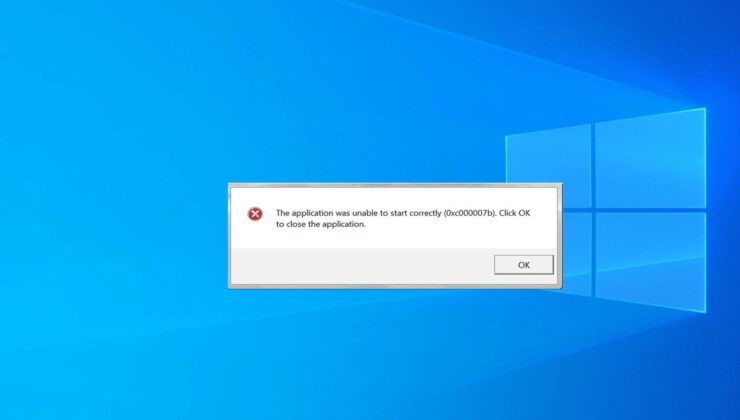
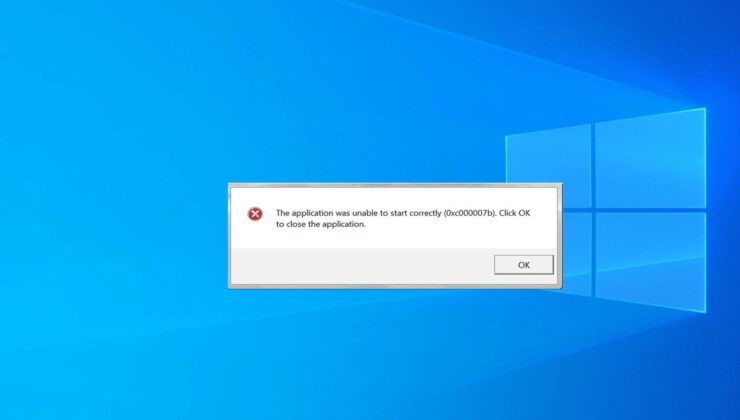
The 0xc000007b error is a common issue faced by users across various Windows operating systems, from Windows 7 to Windows 11. This error often arises when launching older games such as PES, GTA, Metin2, Far Cry 3, or even newer titles downloaded from platforms like Epic Games. The error typically reads: ‘Application failed to start properly’ and can be frustrating for users eager to play their favorite games.
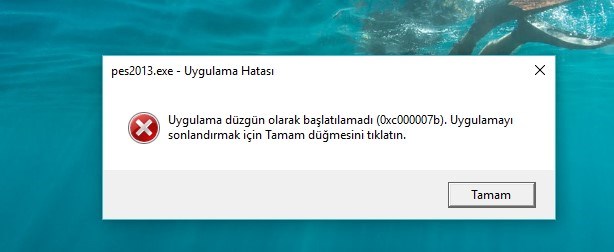
The root of the 0xc000007b error often lies in corrupted Windows files or missing DLL files. Additionally, this error can occur when there is a mismatch between the architecture of the software and the operating system, such as installing a 64-bit software on a 32-bit system, or vice versa.
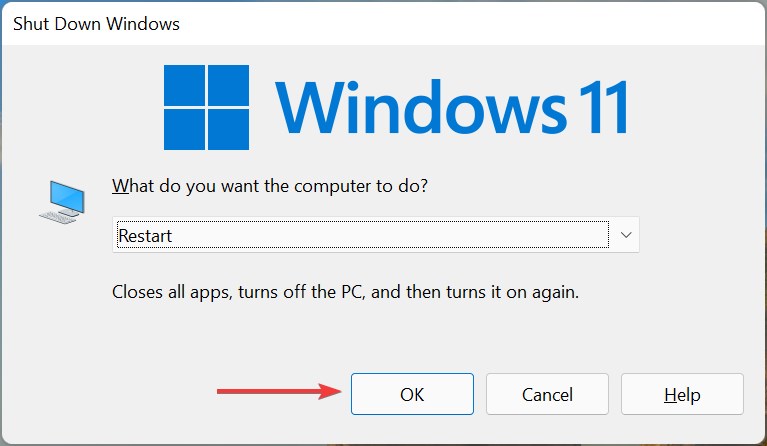
1. Restart Your Computer
Many Windows errors, including the 0xc000007b, can be resolved simply by rebooting your computer. A restart refreshes the system and often clears out temporary glitches causing the error. To restart, press Alt + F4 on the desktop and select Restart from the shutdown options.
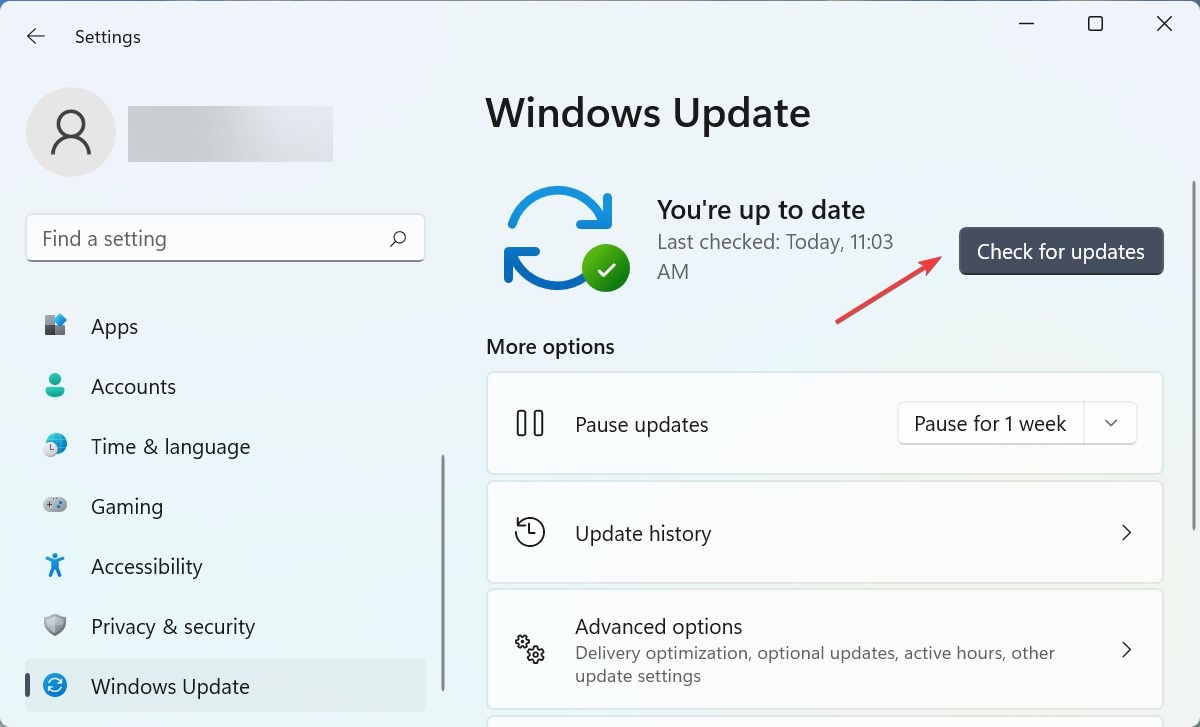
2. Update Your Windows
Running an outdated version of Windows could be a contributor to the 0xc000007b error. Ensure your system is updated to the latest version to avoid compatibility issues. On Windows 11, navigate to Settings > Windows Update and click on Check for Updates. Similarly, on Windows 10, go to Settings > Update & Security to install any available updates.
3. Run the Application as Administrator
Certain applications require administrative privileges to run correctly. To address this, right-click the application shortcut and select Run as administrator. For a permanent solution, right-click the shortcut, go to Properties > Compatibility tab, and check Run this program as administrator.
4. Install Microsoft Visual C++ Redistributable
The Visual C++ Redistributable packages are essential for running various applications. Corruption in these packages can lead to the 0xc000007b error. Download and install the latest version from Microsoft’s website. Also, ensure the .NET Framework is installed. Press Windows + R, type optionalfeatures, and check the .NET Framework 3.5 option.
5. Repair Corrupt Windows Files
Corrupted system files can also cause the 0xc000007b error. Use the built-in SFC (System File Checker) tool to scan and repair these files. Open Command Prompt as an administrator and type DISM.exe /Online /Cleanup-image /Restorehealth. Once complete, run sfc /scannow to fix any detected corrupt files.
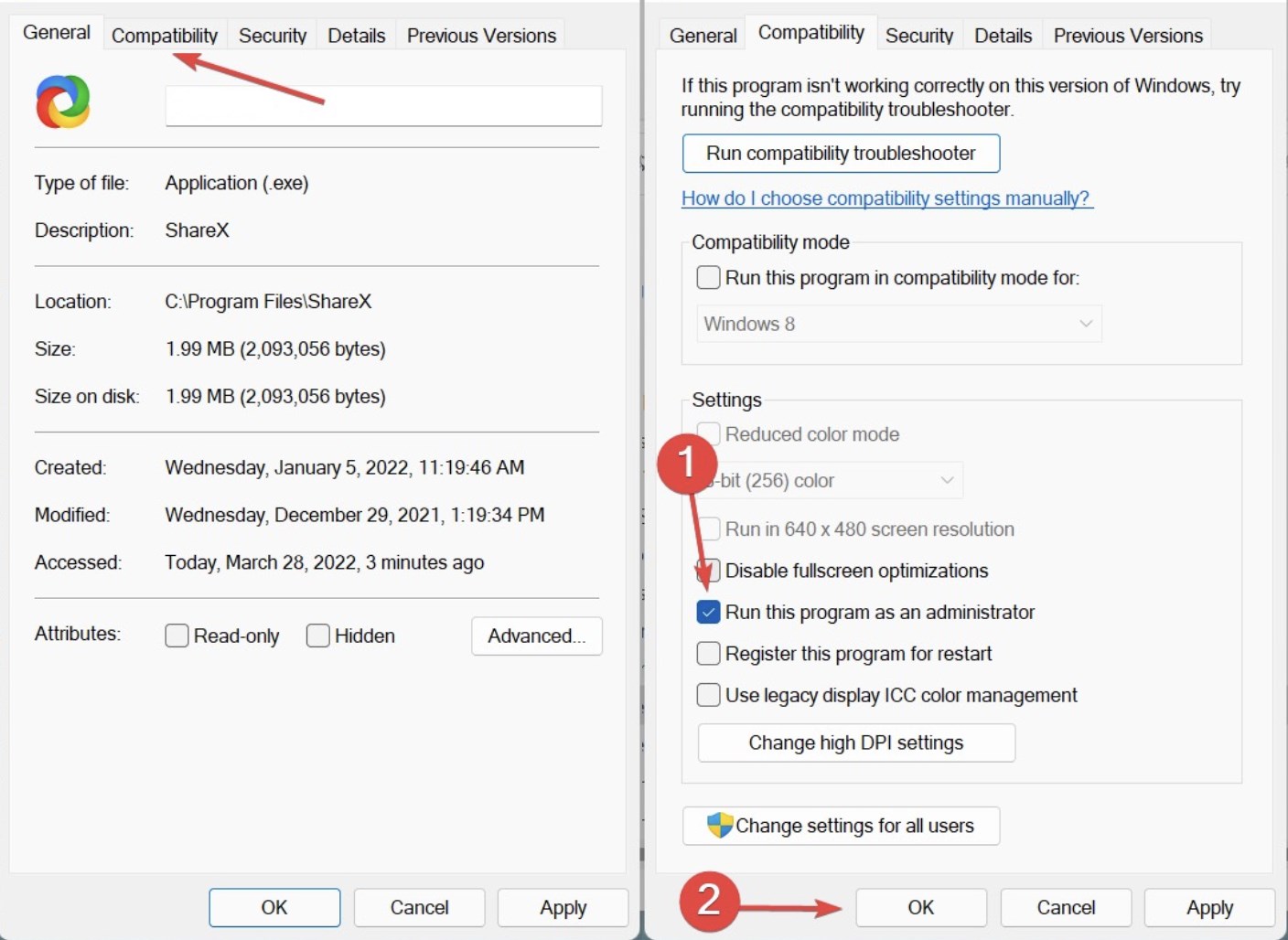
The 0xc000007b error typically results from a conflict between the architecture of applications and system files, or from missing/corrupt files. By following the detailed steps above, you can effectively resolve this error and enjoy a smoother experience when using your computer.

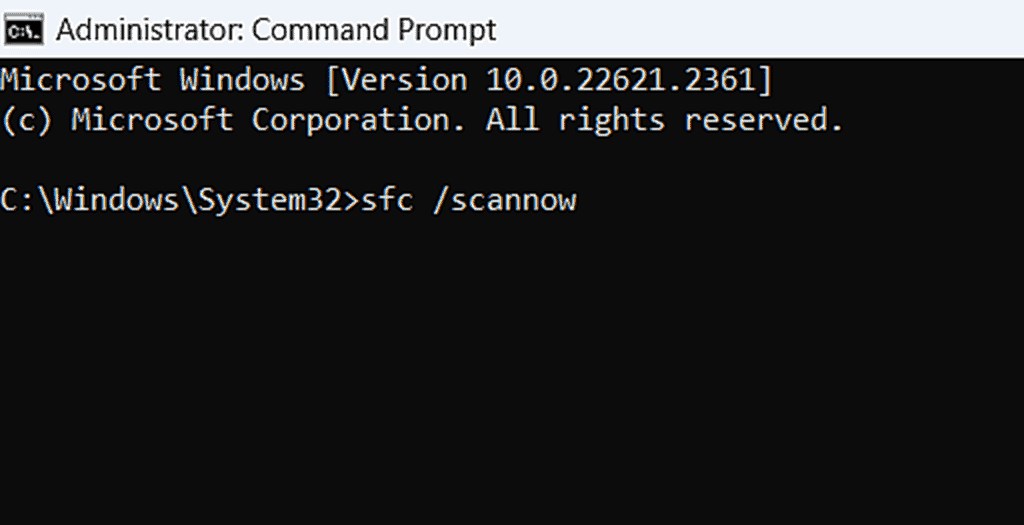
OTOMOBİL
2 dakika önceTÜKETİCİ KÖŞESİ
6 saat önceTÜKETİCİ KÖŞESİ
6 saat önceSİGORTA
22 saat önceOTOMOBİL
4 gün önceSİGORTA
4 gün önceSİGORTA
4 gün önceSİGORTA
5 gün önceSİGORTA
5 gün önceBİLGİ
6 gün önce 1
DJI Mini 5: A Leap Forward in Drone Technology
20639 kez okundu
1
DJI Mini 5: A Leap Forward in Drone Technology
20639 kez okundu
 2
xAI’s Grok Chatbot Introduces Memory Feature to Rival ChatGPT and Google Gemini
14599 kez okundu
2
xAI’s Grok Chatbot Introduces Memory Feature to Rival ChatGPT and Google Gemini
14599 kez okundu
 3
7 Essential Foods for Optimal Brain Health
13291 kez okundu
3
7 Essential Foods for Optimal Brain Health
13291 kez okundu
 4
Elon Musk’s Father: “Admiring Putin is Only Natural”
13125 kez okundu
4
Elon Musk’s Father: “Admiring Putin is Only Natural”
13125 kez okundu
 5
Minnesota’s Proposed Lifeline Auto Insurance Program
11028 kez okundu
5
Minnesota’s Proposed Lifeline Auto Insurance Program
11028 kez okundu
Sigorta Güncel Sigorta Şikayet Güvence Haber Hasar Onarım Insurance News Ajans Sigorta Sigorta Kampanya Sigorta Ajansı Sigorta Sondakika Insurance News