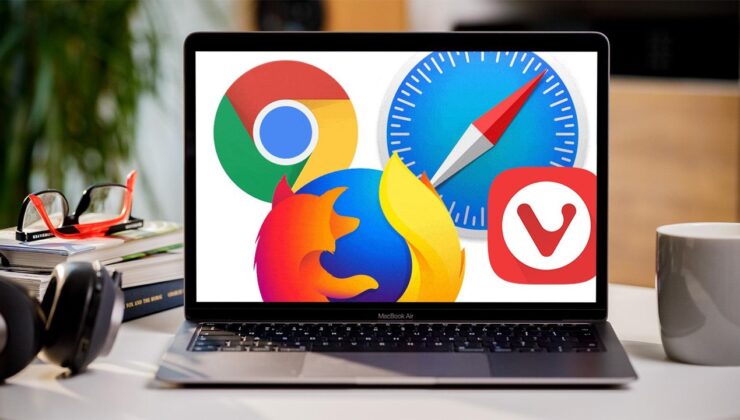
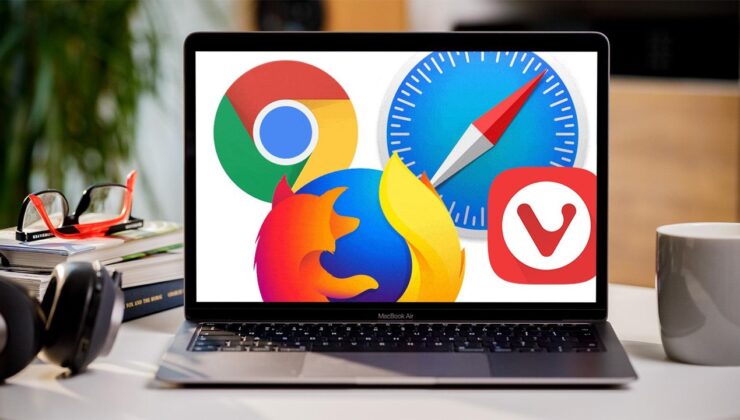
When you open your browser, it’s like diving into a vast ocean of information. The internet is so expansive, housing billions of websites and an immense amount of data. However, this vastness also brings potential security vulnerabilities. To address these, browsers implement various security protocols. One common issue users encounter is the ‘This site cannot provide a secure connection’ error. Let’s explore what this error means and how you can resolve it.

Browsers and search engines require websites to present valid SSL certificates, which serve as indicators of the site’s security. When you access a website, the message ‘Your Connection is Secure‘ in the search bar is based on the validity of these certificates. If the certificates are outdated or if there are configuration issues, you may encounter the ‘This site cannot provide a secure connection‘ warning.
The error might be triggered by various factors. Therefore, a step-by-step approach is necessary to troubleshoot and resolve the issue. Below are the recommended steps:
Step 1: Verify your computer’s Time and Date Settings. Ensure the time and date on your device are correct, as discrepancies can lead to security errors.
Step 2: Clear your internet browser’s cache. Removing old and possibly corrupt data can help resolve the issue. This option is available in the browser’s settings.
Step 3: Disable browser extensions. Sometimes, extensions interfere with your browser’s security protocols. Temporarily disable them to check if they are the source of the problem.
Step 4: Turn off your VPN connection. If you’re using a VPN, disable it temporarily to see if it resolves the issue.
Step 5: Update your browser. Using the latest browser version is crucial for both performance and security. Check if an update fixes the problem.
Step 6: Update your operating system. Ensure that your operating system is up-to-date, as updates often fix underlying system issues and enhance security.
Step 7: Temporarily disable antivirus software. Antivirus programs can sometimes interfere with secure connections. Turn off your antivirus temporarily to see if the error persists, but make sure to enable it again to maintain security.
We’d love to hear your thoughts! If you have suggestions or opinions regarding this issue, feel free to share them in the comments section below.
SİGORTA
15 saat önceSİGORTA
15 saat önceSİGORTA
2 gün önceINSURANCE NEWS
2 gün önceSİGORTA
5 gün önceSİGORTA
5 gün önceSİGORTA
5 gün önceBES / HAYAT
6 gün önceSİGORTA
6 gün önceBİLGİ
7 gün önce 1
DJI Mini 5: A Leap Forward in Drone Technology
20578 kez okundu
1
DJI Mini 5: A Leap Forward in Drone Technology
20578 kez okundu
 2
xAI’s Grok Chatbot Introduces Memory Feature to Rival ChatGPT and Google Gemini
14550 kez okundu
2
xAI’s Grok Chatbot Introduces Memory Feature to Rival ChatGPT and Google Gemini
14550 kez okundu
 3
7 Essential Foods for Optimal Brain Health
13279 kez okundu
3
7 Essential Foods for Optimal Brain Health
13279 kez okundu
 4
Elon Musk’s Father: “Admiring Putin is Only Natural”
13111 kez okundu
4
Elon Musk’s Father: “Admiring Putin is Only Natural”
13111 kez okundu
 5
Minnesota’s Proposed Lifeline Auto Insurance Program
11016 kez okundu
5
Minnesota’s Proposed Lifeline Auto Insurance Program
11016 kez okundu
Sigorta Güncel Sigorta Şikayet Güvence Haber Hasar Onarım Insurance News Ajans Sigorta Sigorta Kampanya Sigorta Ajansı Sigorta Sondakika Insurance News