
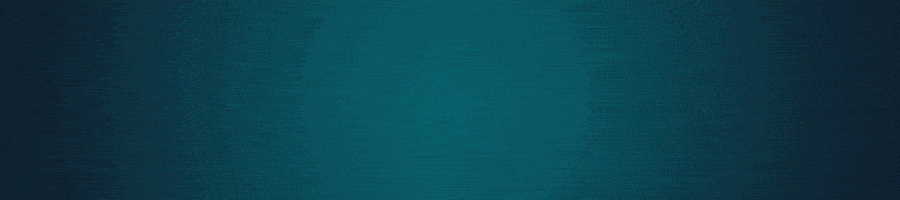
When it comes to gaming or any computer activity, the monitor plays a pivotal role. It’s the window through which we interact with our virtual worlds, making it essential to pay attention to its settings for an optimal experience.

Factors to Consider When Purchasing a Monitor

Optimizing a monitor involves tweaking various settings that have expanded with technological advancements. While manufacturers may label these settings differently, their core functionalities remain consistent.
Today, we’ll delve into the settings that enhance gaming monitors, though many are applicable to non-gaming monitors as well. First, ensure you’re using the correct cable. The compatibility of HDMI or DisplayPort versions across your graphics card and monitor dictates the maximum refresh rate and resolution.

Choosing Between HDMI and DisplayPort
For gamers, DisplayPort 2.0/2.1 is generally preferred over HDMI, although DisplayPort 1.4 might suffice depending on your monitor’s specs. In the absence of DisplayPort support, HDMI 2.0/2.1 can be a viable alternative.
To ascertain the compatibility of your monitor’s ports, refer to the detailed specifications or the product’s official guide. Typically, monitors offer a combination of DisplayPort and HDMI ports, each supporting varying bandwidth levels.
HDMI vs. DisplayPort: Which is Better for Gaming?
Both connections offer quality experiences, but gamers often favor DisplayPort 1.4 over HDMI 2.0 due to its superior performance with G-Sync certified monitors. HDMI 2.1 presents a robust offering, yet DisplayPort 2.1 surpasses it in capabilities.
For seamless experiences, both your graphics card and monitor must support the desired standard, especially for NVIDIA card owners using G-Sync monitors.
Resolution and refresh rate settings are primarily managed via your operating system. These can be adjusted through Windows settings or directly via NVIDIA or AMD driver software.
Setting Refresh Rate and Resolution
Disable ‘Dynamic Refresh Rate’ on desktops to maintain a consistent refresh rate, crucial for gaming. Some monitors also offer an overclocking mode for enhanced refresh rates, which must be enabled in the monitor settings.
If your monitor supports HDR, it should automatically recognize HDR signals. To toggle HDR in Windows, use the shortcut Windows key+Alt+B or access ‘Display settings’ via a right-click on the desktop.
In Windows 11, you can further refine HDR settings. Ensure ‘Turn off HDR when PC is running on battery’ is disabled and enable Auto HDR. This feature adapts SDR images to HDR, though its effectiveness varies by game.
HDR should be used exclusively for HDR content. For SDR activities, disable HDR to avoid distorted images and reduced brightness. Keep in mind, HDR quality varies with standards like DisplayHDR 400, 600, and 1000.
Maximizing VRR, FreeSync, and G-Sync Benefits
FreeSync, G-Sync, and Variable Refresh Rate (VRR) aim to synchronize your monitor’s refresh rate with the frame rate, minimizing screen tearing with reduced input lag compared to V-Sync.
VRR must be enabled in both the GPU’s driver settings and the monitor’s menu, often located under gaming options. Some monitors offer extended VRR ranges, enhancing the feature’s effectiveness.
Game Mode and Overdrive Settings
Game mode configurations vary, adjusting colors, contrast, and sharpness to optimize gaming performance. Some manufacturers provide specific modes like ‘FPS’ for shooters or ‘RTS’ for strategy games.
Overdrive settings adjust response times, essential for reducing ghosting. However, excessive overdrive can lead to inverse ghosting, so fine-tuning is necessary.
To test overdrive settings, use the UFO Test to identify optimal configurations.
Motion Blur Reduction
Some monitors feature algorithms to reduce motion blur, enhancing clarity at the potential cost of increased input lag and flicker.
Brightness and Color Settings
Consistent brightness levels are crucial, as fluctuating levels can disrupt gaming experiences. Adjust brightness manually to suit your preferences and protect your eyesight.
Color temperature and gamma settings impact visual aesthetics. A 2.2 gamma setting is recommended, especially for OLED panels, while color temperature adjustments depend on personal preference and game content.
Energy Saving Features and Blue Light Filters
Many monitors include energy-saving options like deep sleep and auto standby. While useful when inactive, they can affect image quality during use.
Blue light filters are beneficial for prolonged use, although they may alter color accuracy. Use them judiciously to protect your eyes without compromising image quality.
Some monitors include built-in speakers, while others offer audio outputs with features like DTS Headphone:X for enhanced sound quality.
Ambient lighting behind your monitor can reduce eye strain by balancing contrast between the screen and its surroundings, enhancing your overall experience.












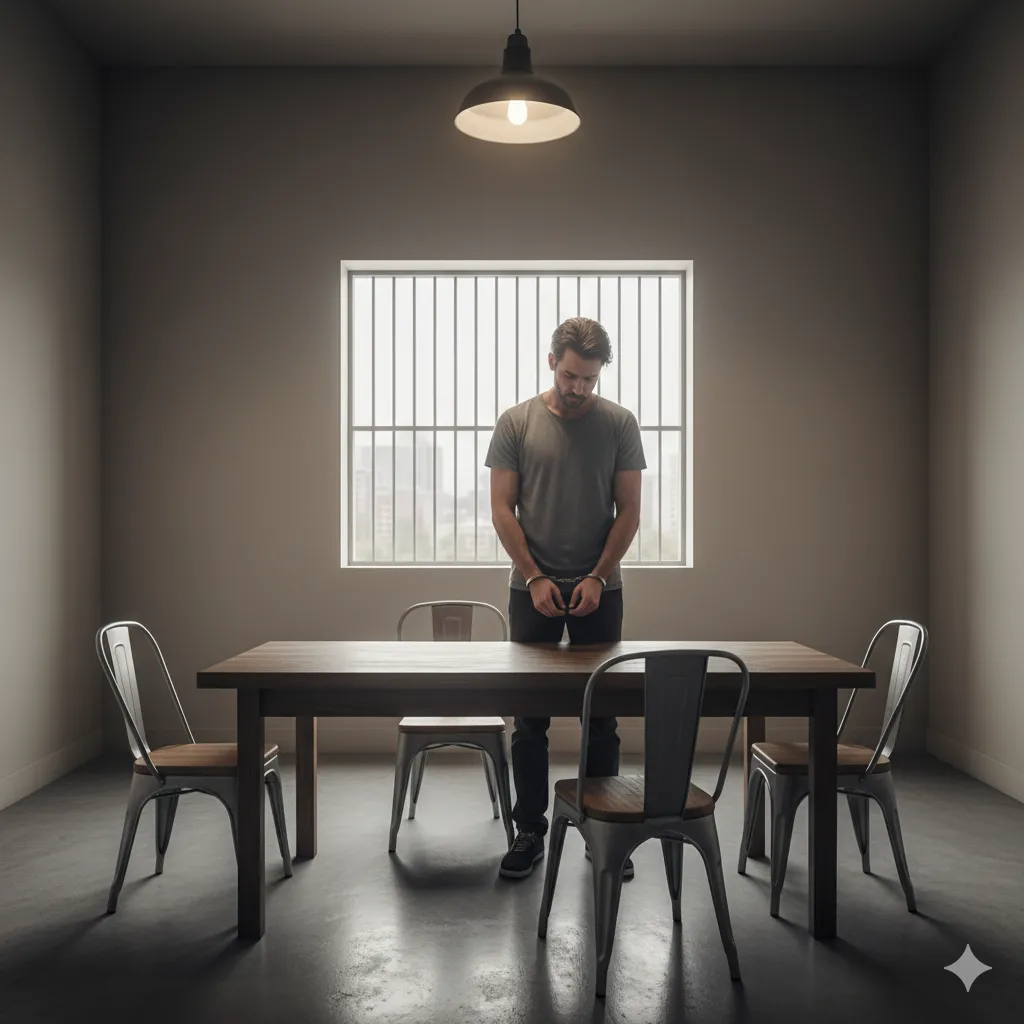










Sigortahaber.com, sigorta sektöründeki en güncel haberleri, analizleri ve gelişmeleri tarafsız bir bakış açısıyla sunan bağımsız bir haber platformudur. Sigorta profesyonellerine, acentelere ve sektöre ilgi duyan herkese doğru, hızlı ve güvenilir bilgi sağlamayı amaçlıyoruz. Sigortacılıktaki yenilikleri, mevzuat değişikliklerini ve sektör trendlerini yakından takip ederek, okuyucularımıza kapsamlı bir bilgi kaynağı sunuyoruz.
Yorum Yap